Courses
Grow skills with quality courses
How to edit your videos on your phone using KineMaster Video Editor
KineMaster is one of the best video editing apps for Android and iPhone. The app lets you make videos look professional by editing them in easy few steps. With its straightforward interface and powerful features, anyone can spruce up a video, even without experience.
Some Features of KineMaster
The KineMaster is a comprehensive video editing tool that is used for cutting, trimming, and using engaging controls. Features like real-time recording help the users to shoot fresh videos and integrate them into the editing process. One can even add multiple audios to make things look all the more interesting and beautiful. Its drag-and-drop features let you edit videos on the go, as well as add media to it.
The main features of KineMaster are:
How to Use KineMaster, Step-by-Step
KineMaster is available for both Android and iPhone. These steps are based on the Android version.
Step 1. Prepare Your Concepts and Materials
First, decide the topic and the message you want to deliver and find relevant videos for it.
Step 2. Open KineMaster and Create a Project
After downloading the app on your phone, launch it. When you open KineMaster, you'll be welcomed by a landing page with an option to start a new project or continue editing a previous one.
To start a new project, tap on Create New and select an aspect ratio for your video.
The aspect ratio you choose largely depends on where you intend to publish the video. For instance, 16:9 is suitable for YouTube, while 9:16 is best for Instagram. For smaller screen sizes, you can use 1:1.
Clicking on Next will open the Media Browser section.

This opens four options to choose from Trim to Left of Playhead, Trim to Right of Playhead, Split at Playhead, and Split and Insert Freeze Frame.

You can select from options like classic transitions, 3D transitions, picture-in-picture, text transitions, and more.
After picking the one you want, tap the tick mark in the upper section to save your choice. For this example, I have selected 3D Transitions > Strips.


Tap-and-drag the text to make it larger or smaller.
Tap the Aa symbol, to select a font type that matches your video's tone.
Then, hit the checkmark in the top-right corner to save your changes. You can also add other elements to your text: color, shadow, background, and animation effects. There are many attractive animation effects you can add to your text.
Here I have used In Animation > Letter by letter.
Step 6. Add Background Music
To add music to your video, place the vertical red line on the project sheet where the music should start.
Then, hit the Audio icon on the main tool menu
Choose suitable music from your phone. You can also import tracks from KineMaster's Audio Browser.
If you're confident with the choice of song, tap the red plus sign, and you will see the track's name in the lower section.
Step 7. Export Your Video From KineMaster
When you've finished making edits and are satisfied with the end product, tap on the export symbol at the top-right corner.
You can export the video at the recommended quality or adjust the video resolution, frame rate, and bitrate as needed.
Your exported video will appear on the right. 
Tap the share symbol to upload it to YouTube and social media, or any other apps available on your Android phone.
According to me, KineMaster is one of the best apps for editing videos. It has a lot of hidden features that one might not be able to discover at a glance. This app is so flexible that anyone ranging from professionals to beginners can use the app. Its user-friendly interface helps a lot of beginners create decent videos.
I personally use KineMaster for editing videos and I really love it.
About the author
Manju Mishra teaches Computer Applications and Artificial Intelligence to classes 8, 9, and 10 in Dr. Virendra Swarup Education Centre, Kanpur. She has a passion for creating multimedia content. Any views expressed are personal.
Comments
Recommended by Gurushala
Related Articles
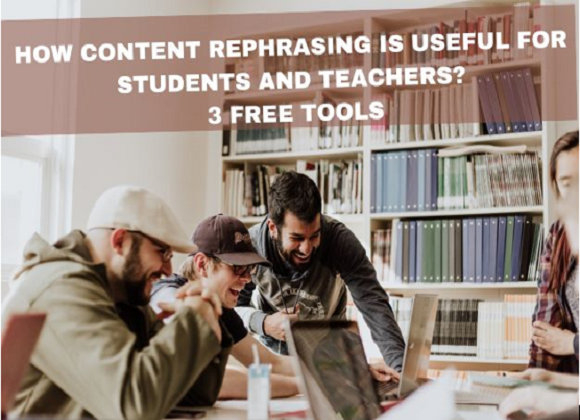
Technology & Innovation
-By Valentina MilanovaHow Content Rephrasing is Useful for Students and Teachers? 3 Free Tools
